Changelog
Follow up on the latest improvements and updates.
RSS
Ava's busting out the product defibrillator to resuscitate a favorite feature from Ava v1 — now reimagined for Ava's Web and Desktop apps, aka v2! 🎉
✍️ Real-Time Editing
You can once again edit live captions in real time, including inside our Desktop mini-app (CC) in all themes.

Note:
Editing is not yet available in Floating Captions mode.What's in it for me, you ask?
This feature gives you more control and flexibility to...
a) correct words b) adjust punctuation and c) reformat text as you’d like once we've converted your speech to text d) and add new terms to your Vocabulary Boost directly through edits, improving accuracy for future conversations.
🖋️ UX Improvements for Editing
But there's more! To make editing seamless and intuitive:
- Click/tap a word to instantly enter editing mode
- Click outside the text to exit editing mode and return to reading mode.
Note:
Editing is limited to finalized text only, ensuring your corrections aren’t overwritten by the automatic speech recognition (ASR). That means you can only edit after the machine is happy with its results. 🔧 Stability & Performance Improvements
This only sounds boring but the truth is, better stability and performance makes using Ava feel 🪄 magical. The release includes several under-the-hood updates that improve overall stability and pave the way for even better performance moving forward.
Good news! You can now chat live with your Scribe during your sessions, thanks to a new chat window integrated into Ava.
Microphone issues? Instructions to convey?
Your Scribe can now send you a message to guide you during the session.

What's changing for you:
💬
Integrated chat:
Receive a message directly in Ava if your Scribe needs to contact you.🔔
Instant notifications:
Get alerts as soon as a new message arrives.🧠
Smooth communication:
For quick adjustments, clarifications, or instructions without interrupting the session.In AvaCC you will need to expand the banner for replying to the Scribe, as seen in the above video. This will be integrated later.
You can now manage your Scribe bookings from your profile on your mobile device!
Book a Scribe, reschedule or cancel your session by pressing and holding to open the options.

You can even add a reminder to receive a notification 5min, 10min, 15min or 1hr before the reservation.
If you are interested to have this feature on Ava CC and Ava Web, you can upvote & comment on it
here.new
📱 Android App
Introducing the NEW Android App!

The new 🤖 Android App is a completely new Ava app for Android. Not only is it better and faster than the old app, but we’ve also redesigned it for a better experience. Ava 2.0 incorporates state-of-the-art technology to offer you a faster, stronger, and more feature-rich live captioning experience that is better than Google’s Live Transcribe.
What's new?
- 🙌🏻 Higher Caption Quality- with an updated backend, your captions will be better than ever
- ☁️Floating Captions- allows you to caption on the top of other apps
- 🎧 Easy Scribe Access- add an Ava Scribe with just one click for 99% accurate captions!
- 🚨Sound Detection- get notified when Ava detects sounds during your conversation
- ⚡️ Ava Show- make your text BIG on screen
🤓 Learn more with our Help Desk Article.
new
🍏 iOS App
Quick Replies now available on iOS!
Need easy access to phrases you always type back in live captions?
With
Quick Replies
, you can save these words or phrases for easy access and send them into the conversation with Ava Voice or make them big with Ava Show.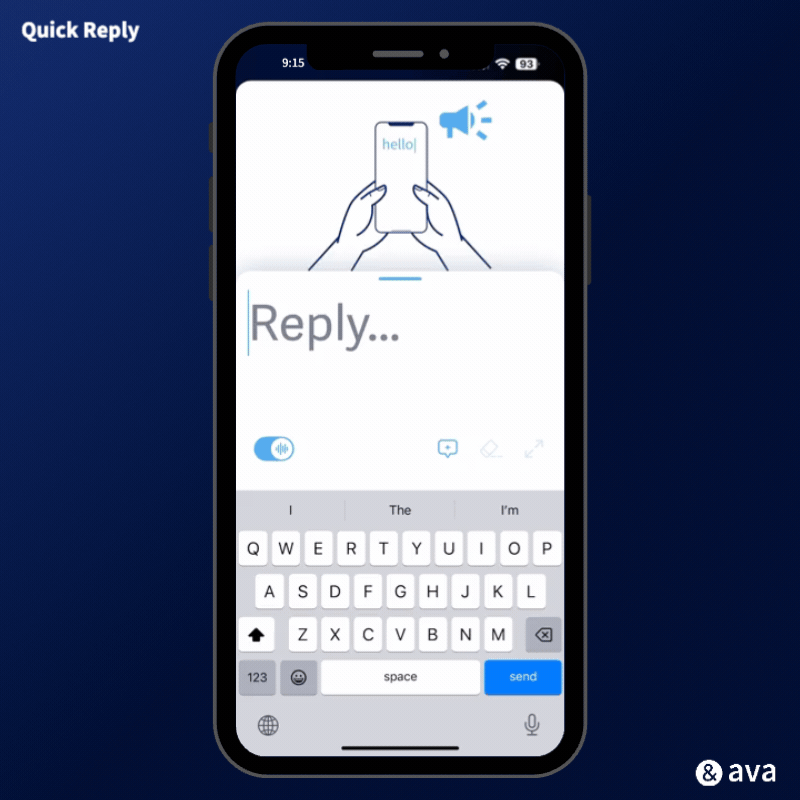
Everyone has an automated Quick Reply created as an example of how it works. You will see "Hi 👋🏻 I'm <name> and I'm <hearing profile>" in your saved Quick Replies. An example of what this would look like is "Hi 👋🏻 I'm Jules and I'm Deaf."
How to Access Your Quick Replies
- Startan Ava conversation
- Tap your ⌨️ Keyboard
- Tap the 💬 Quick Replyicon
- Choose a quick replyto display in full-screen
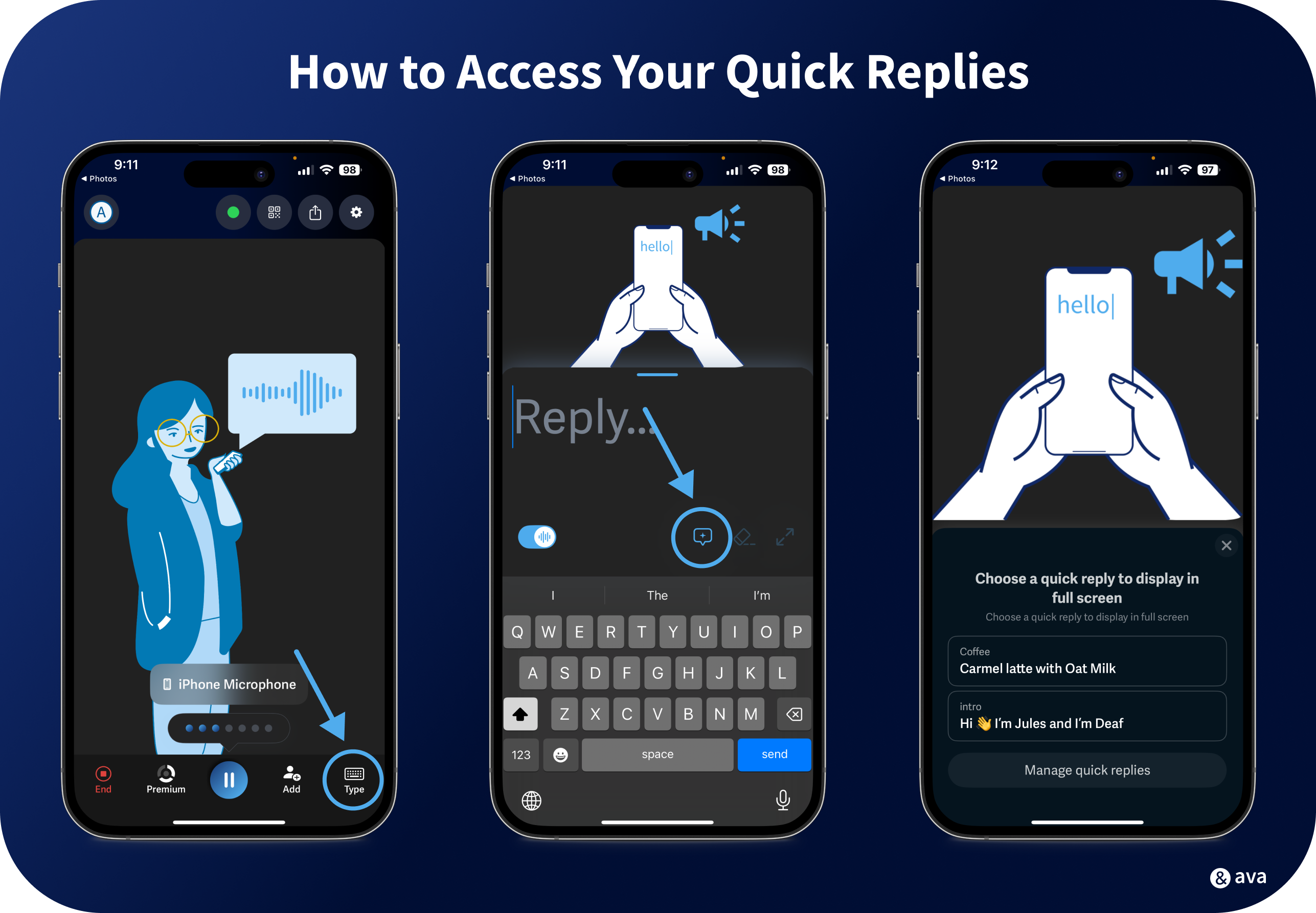
🤓 Learn more with our Help Desk Article.
new
🍏 iOS App
📱 Android App
💻 Web App
🖥 Desktop App
🗣️ SpeakerID is now available! 🎉👏🎊
Never ask “Who said that?” again.
Ava can now
identify everyone who speaks
so you can follow every conversation better.
Ava is now the only real-time captions that tell you who is speaking! It's been a long-awaited feature and we are excited to announce that it is available everywhere for Premium Users!
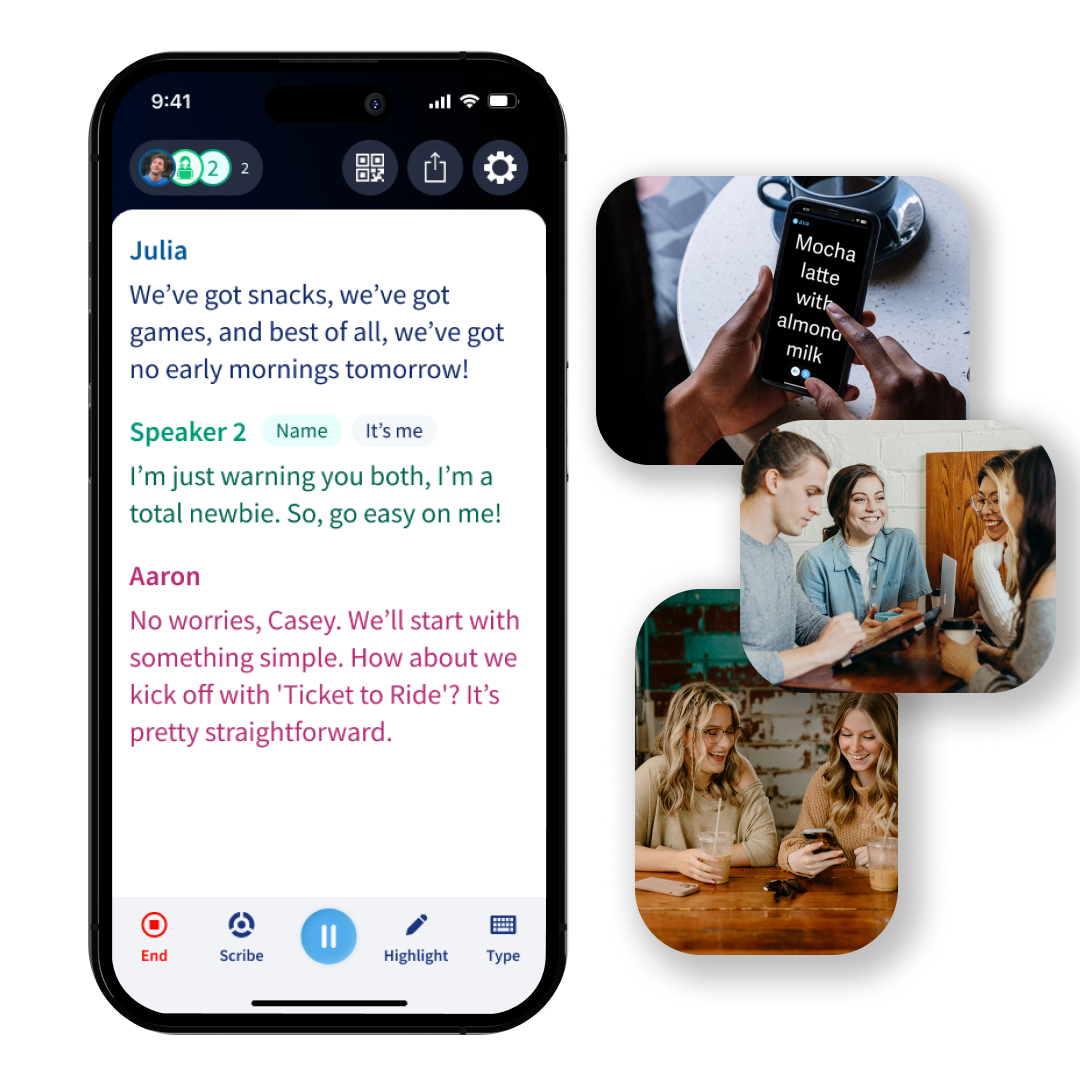
🤓 Learn more with our Help Desk Article.
new
🖥 Desktop App
🎨 NEW design on Desktop
Guess who joined in with a new design? Desktop!
Next time you open Ava on the downloadable desktop app, you'll see a bold new design with the same, amazing captions.
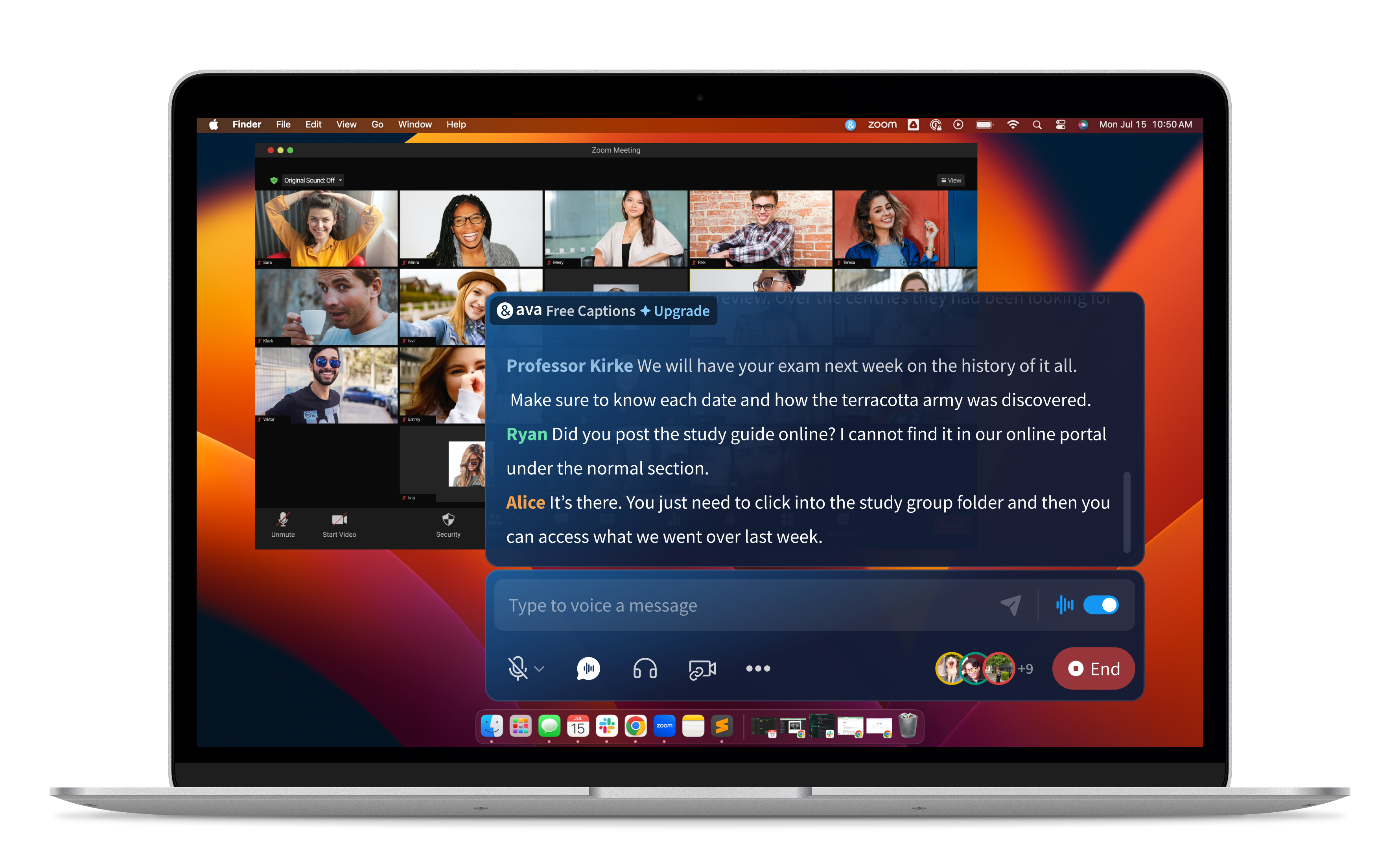
What's new?
- Similarly to Web... everything?! The entire experience will feel and look different, but don't worry everything you love about Ava is still there - just prettier 😉
- Themes- you'll now be able to change your design theme on Desktop! The theme colors are inspired by nature and art, with names like Ocean, Starry Night, Fog, and Charcoal.
- Menu Buttons- the menu bar's icons are now grouped by use-case, making it much easier to find the functionality you need.
- Hidden Menu Bar- when you are in an active conversation, your menu bar will hide itself so you can focus on the captions.
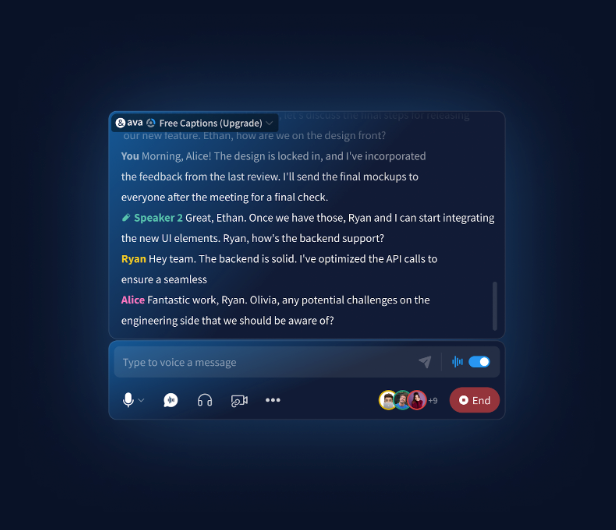
Now that's only a bit of what is new about the new design. You'll have to try it out to experience it all!
new
💻 Web App
🎨 NEW design on Web
Ava for Web got a makeover!
Next time you open Ava on the web or on the downloadable desktop app, you'll see a bold new design with the same, amazing captions.

What's new?
- erhh.. everything?!The entire experience will feel and look different, but don't worry everything you love about Ava is still there - just prettier 😉
- Menu Buttons- the menu to the left and bottom have been simplified. The icons are now grouped by use-case, making it much easier to find the functionality you need.
- Colors & Style of Captions- the captions themselves also look a bit different to make it easier to read and follow the conversation
👀 What's next? Soon you'll see a new design for our Desktop app! Be on the lookout!
🤓 Learn more about the new icons with our Help Desk Article.
improved
fixed
🍏 iOS App
⚒️ FIXED: Join via QR Code 🙌🏻
Invite others to join your conversation via a QR Code! Did we mention you don't have to have the Ava app installed to join? 😱
This feature has been available for a bit, but recently had some improvements for seamless entry for those who don't have the Ava app installed on their phone.
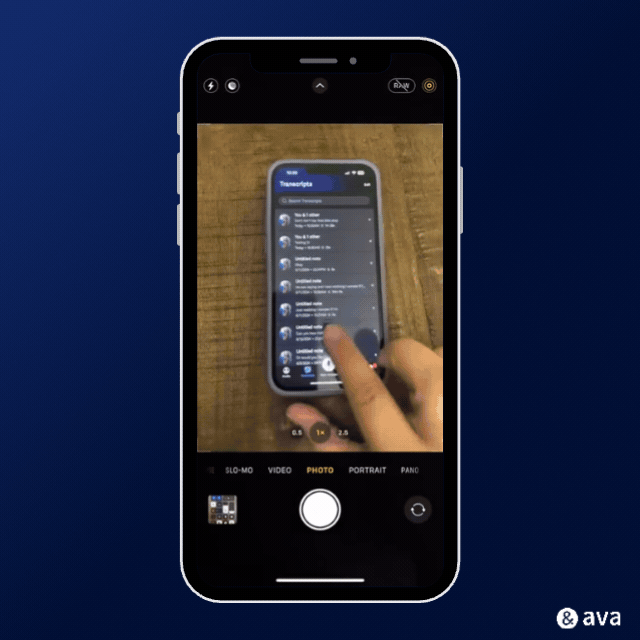
Invite Someone to Join your Convo via QR Code
- Starta new Ava Conversation
- Click the 🟦 QR CodeIcon
- Have the user open up their 📸 Camera appand scan the QR Code
- Ava will automatically open Safari
- Allow Avato have access to the 🎙️ Microphone
- Startcaptioning!
🤓 Learn more with our Help Desk Article.
new
🍏 iOS App
Bulk Delete your 📜 transcripts!
We've heard your requests for the ability to bulk delete your transcripts and now you can on the iOS app!
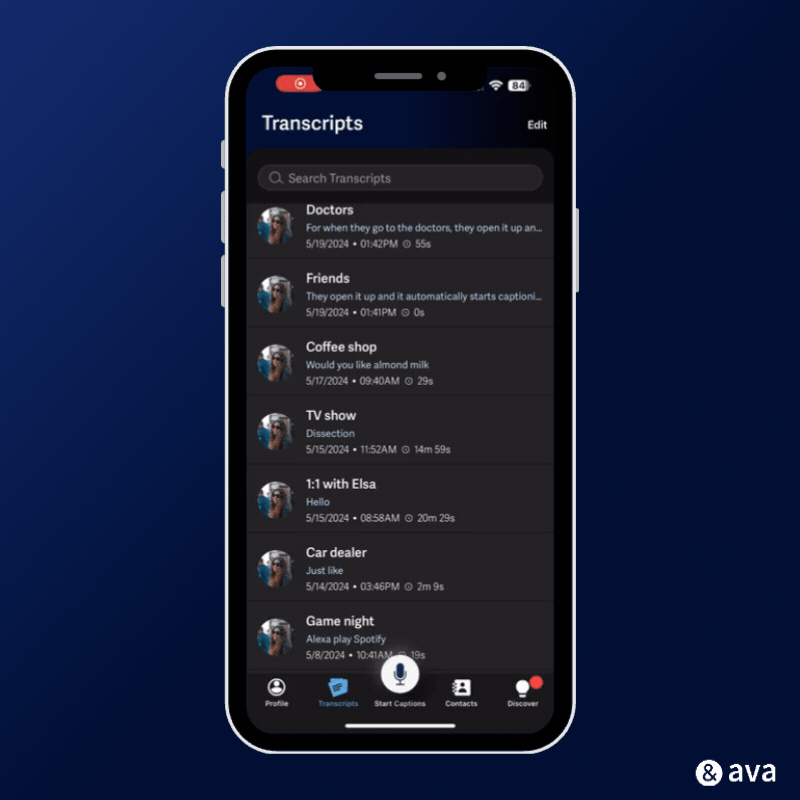
How to Bulk Delete Transcripts
- Tap on the 📜 Transcript tab
- Tap the Edit button
- Tap each transcript you want to delete
- Tap Delete
- It will ask you to confirm that you want to delete, and then tap Delete
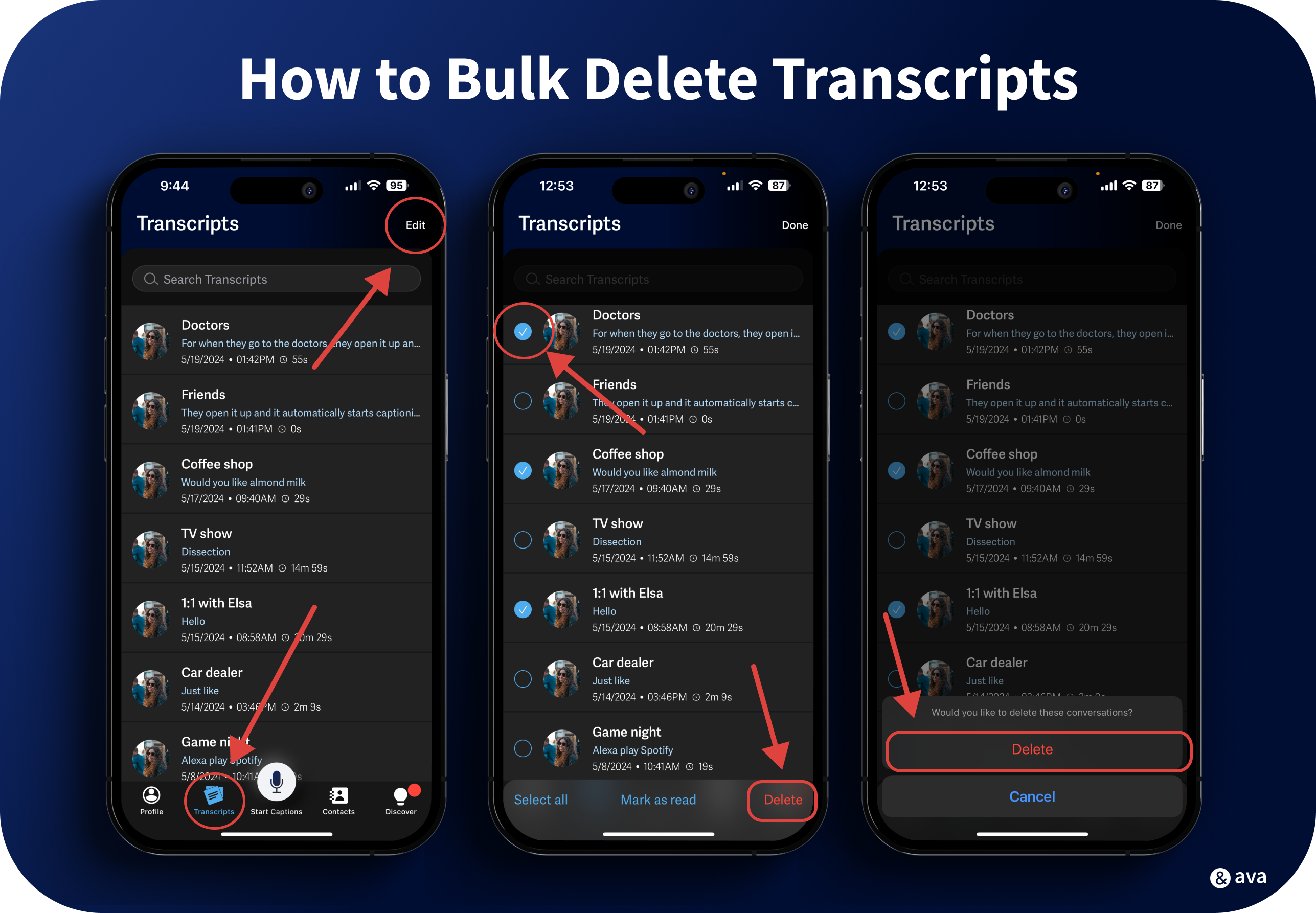
🤓 Learn more with our Help Desk Article.
⚠️ Bulk Delete is available on Desktop, Web, and IOS App.
Load More
→